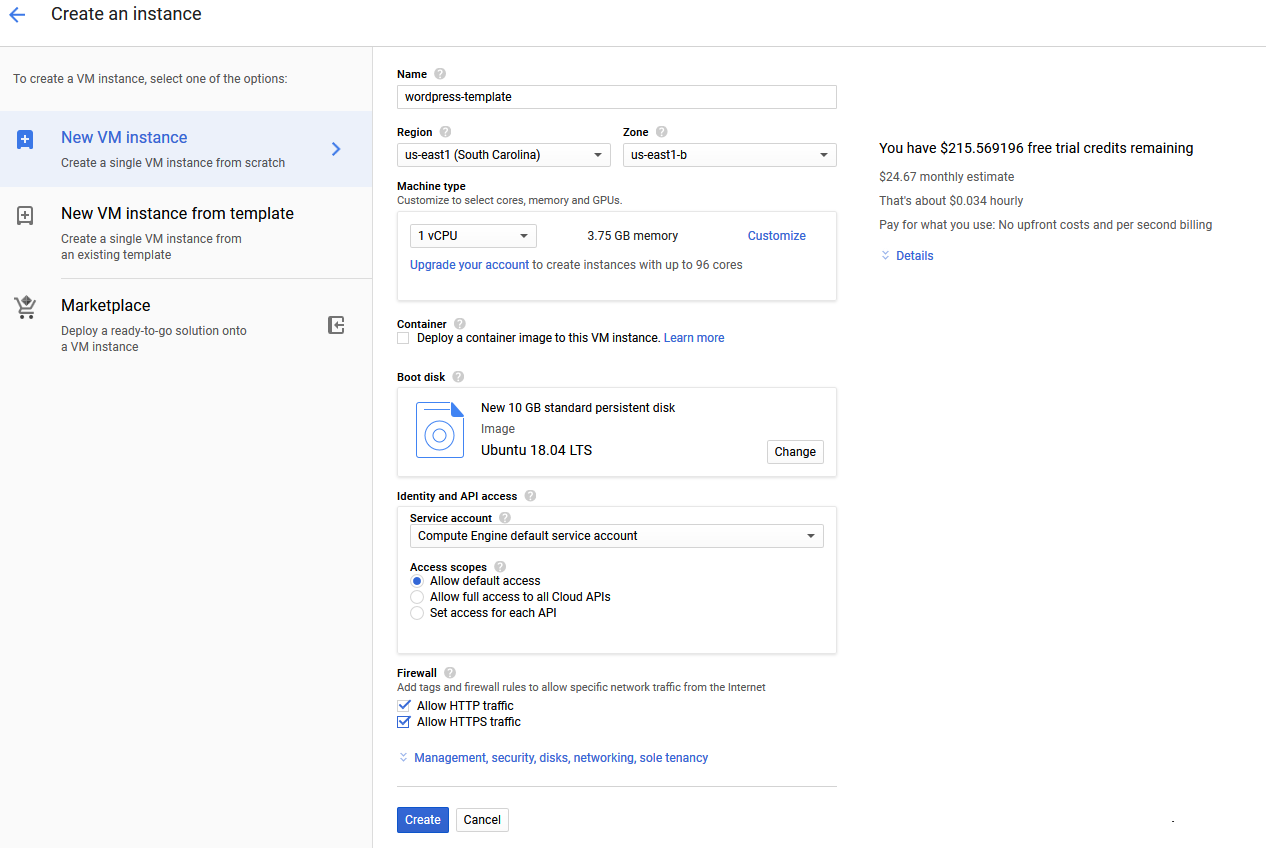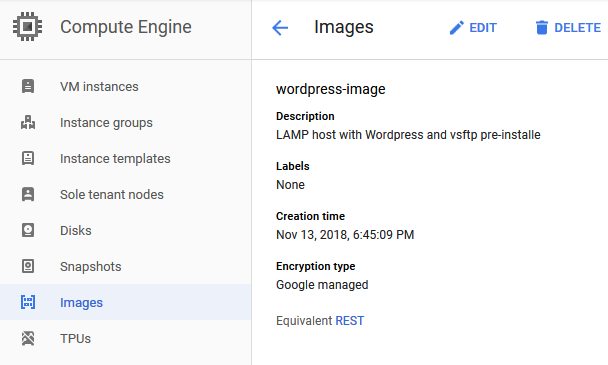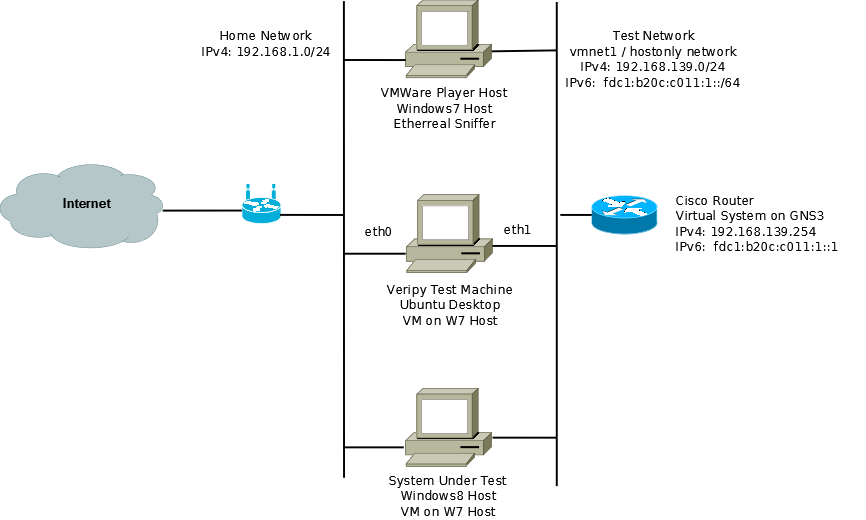The lab I planned on using for this project centered around a Ubuntu desktop client installed as a VM under VMWare player. In order to provide IPv6 connectivity, I used GNS3 with a virtual Cisco router running IOS 12.4(21). I used a evaluation version of Windows8 as the system to run the tests against. Windows8, even though it is an evaluation version which I got as a beta version seems to keep itself up to date, so I figure it should pass with flying colors. To monitor much of the testing I planned on using Etherreal which is installed natively on my Wondows7 host workstation. The following diagram should make everything clear:
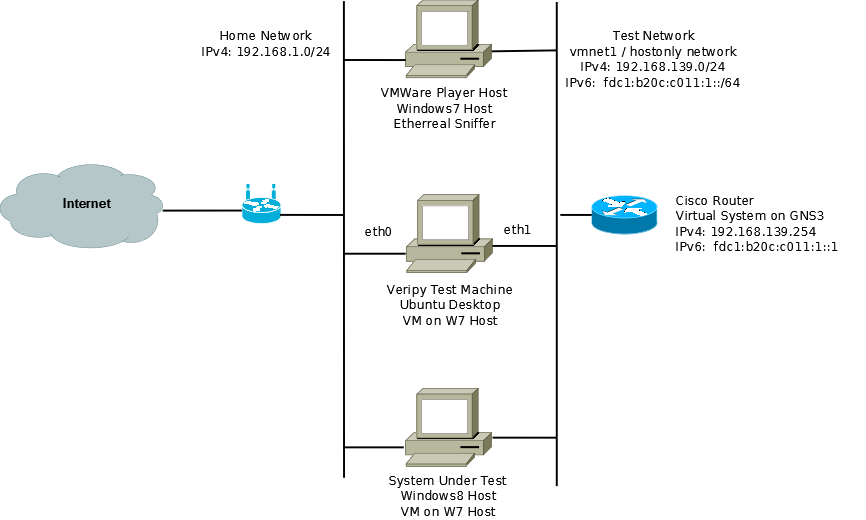
Installing veripy took longer than expected due to my lack of knowledge about Python. Python is an interpreted programming language which is supported by default under Ubuntu. I have never installed or used a Python based application and so learned a lot about how Python works during this installation, mostly because I have trouble following directions. veripy required a couple of other Python based applications to make it work, the most important of which is Scapy, the program used to generate the IPv6 packets (especially the bad ones, wrong version number, etc.). Most Python modules are installed like normal applications using the “appget” command. Modules are installed under the Python directory.
I started by downloading the veripy-1.0.1.tar.gz archive and unpacking into a subdirectory called Apps (/home/cbroccoli/Apps). Since veripy does not install as a standard Python module (see how Scapy was installed below to see that), I had to add the location of the base veripy files to the PYTHONPATH environment variable. This was done by adding the following line to the /etc/environment file:
PYTHONPATH="/home/cbroccoli/Apps/veripy"
Adding the variable to the /etc/environment file ensures that the environment variable is persistent across terminal windows, reboots, etc. To confirm that the change worked run the following command:
$ printenv PYTHONPATH
With this done, I installed the applications which are required for scapy:
$ sudo apt-get install tcpdump graphviz imagemagick python-gnuplot
python-crypto python-pyx
Finally, I downloaded and installed Scapy:
$ cd /home/cbroccoli/Downloads
$ wget scapy.net
$ unzip scapy-latest.zip
$ cd scapy-2.*
$ sudo python setup.py install
Now I was ready to run the tests.