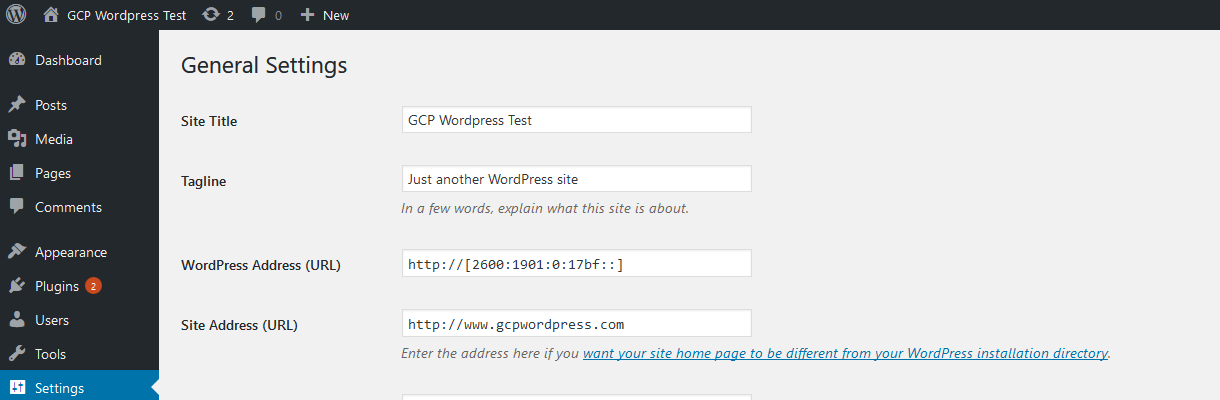Once I had a working Instance Group I was able to then able to begin configuring the load balancer. IPv6 load balancing is described in this article. Essentially they are configuring a reverse proxy which terminates the IPv6 connection and builds a new IPv4 connection to the backend server.
The first step is to select a load balancer and in this case I selected an HTTP(S) load balancer. Once selected you need to configure the Backend, the Path Rules/URL Map and the Frontend as shown in the following diagram:
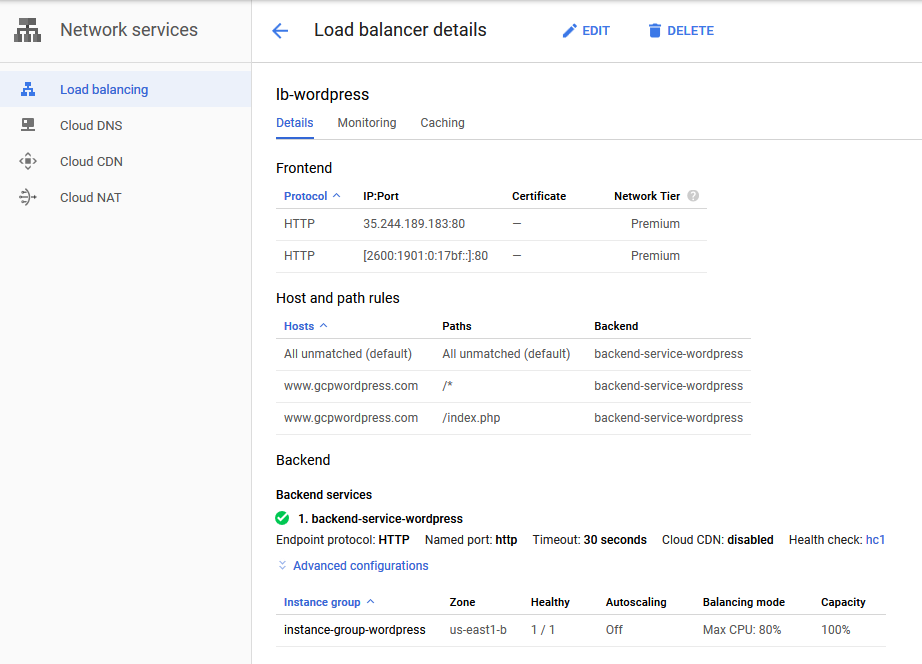
The Back End maps the load balancer to the instance group. I chose to disable autoscaling and limit the total number of hosts to 1. If you have a stateless server you can allow the load balancer to autoscale the service as needed based on load. Since my LAMP server has a local MySQL database this would not work.
For the Path Rules I added the name and pointed it to the main page for WordPress. You need to enter a name for the server since GCP does not take IPv6 IP addresses (IPv4 works fine). Without this rule the load balancer will not know where to route the incoming http packet.
For the Front End I added both IPv4 and IPv6 addresses for testing purposes, in case I needed IPv4 access.
Once that was complete I could begin testing. Luckily for me my ISP has already rolled out IPv6 to my house so I already had IPv6 access. For the client configuration, I added a new static entry in my hosts file to allow me to use a name to access the server. I only configured the IPv6 address and to make sure IPv4 was not used at any point in the connection, I removed IPv4 from my network adapter. Once this was done, I was able to use my web browser and access the WordPress host.

In Wireshark you can see the entire IPv6 connection which shows clearly that the configuration works.