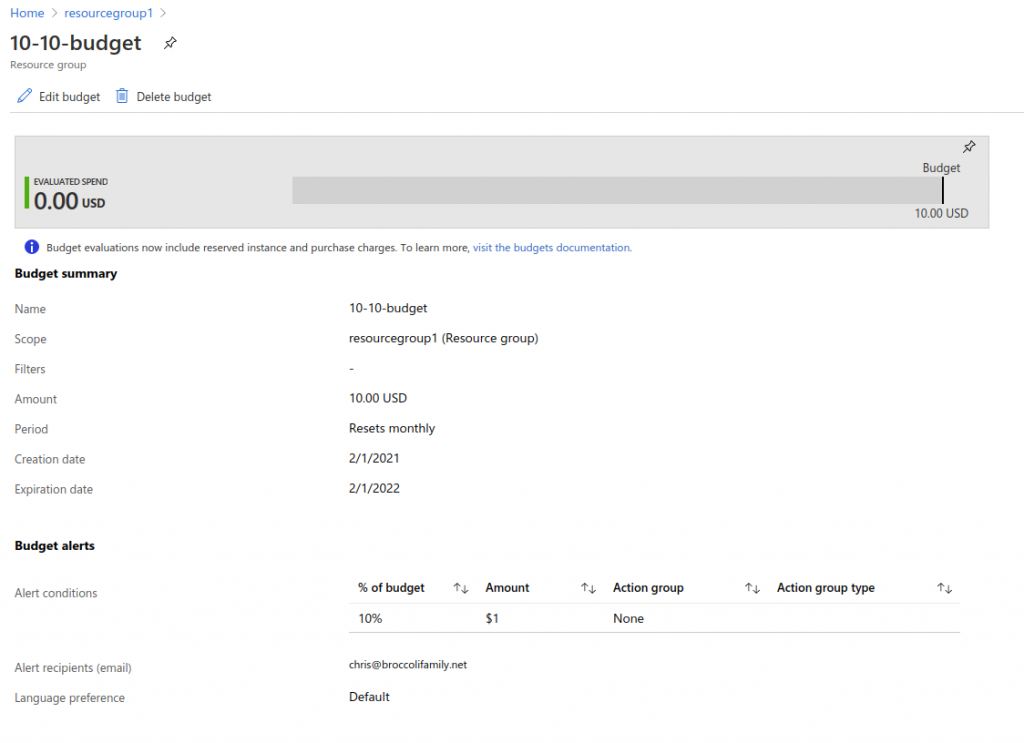Spending a lot of time working with customers to define an Azure adoption framework, so thought I would look into ARM templates to get a better feel for how to automate and code-ify the deployment of Azure resources and policies.
ARM templates can be deployed in a similar manner to GCP deployment manager templates. ARM templates are defined in JSON, GCP DM in YAML/Jinja. Both have a deployment manager where you can monitor the success or failure of the deployment in the console.
ARM templates consist of 3 basic parts; parameters, variables and resources. Parameters define the inputs needed to execute the template (including the type, default value and acceptable values if you need to limit them), variables are a way of providing parameter values dynamically or by building them based on a standard structure (e.g. a naming convention). Resources are the definition of which resources need to be deployed in the template.
{
"$schema":"https://schema.management.azure.com/schemas/2018
-05-01/subscriptionDeploymentTemplate.json#",
"contentVersion": "1.0.0.0",
"parameters": {
"budgetName": {
"type": "string",
"defaultValue": "MyBudget",
"metadata": {
"description": "Name of the Budget. It should be
unique within a resource group."
}
},
"amount": {
"type": "string",
"defaultValue": "1000",
"metadata": {
"description": "The total amount of cost or usage to
track with the budget"
}
},
...
}
},
"variables": {
"uniquebudgetName": "[concat(parameters('amount'), '-',
parameters('firstThreshold'), '-budget')]"
},
"resources": [
{
"type": "Microsoft.Consumption/budgets",
"apiVersion": "2019-10-01",
"name": "[variables('uniquebudgetName')]",
"properties": {
"timePeriod": {
"startDate": "2021-02-01T00:00:00Z",
"endDate": "2022-02-01T00:00:00Z"
},
"timeGrain": "[parameters('timeGrain')]",
...
}
]
}
Parameter inputs which are not defined already via variables, can be defined either at run time through the command line, via a parameter file or via the console with an input form.
{
"$schema": "https://schema.management.azure.com/
schemas/2019-04-01/deploymentParameters.json#",
"contentVersion": "1.0.0.0",
"parameters": {
"budgetName": {
"value": "budget1"
},
"startDate": {
"value": "2021-02-01T00:00:00Z"
},
"endDate": {
"value": "2022-02-01T00:00:00Z"
},
"timeGrain": {
"value": "Monthly"
},
"amount": {
"value": "10"
},
"firstThreshold": {
"value": "10"
},
"contactEmails": {
"value": [
"chris@broccolifamily.net"
]
}
}
}
There are a couple of ways to execute a template file. Either through the console (didn’t bother with this since it seems counter productive), CLI, or a CI/CD pipeline.
az deployment group create \ --name armbudget \ --resource-group resourcegroup1 \ --template-file $templateFile \ --parameters $prodParameterFile
Of course the two environment variables, need to be set to point to the appropriate files. The –parameter flag can also have a list of parameters and their values instead of pointing to the file.
My tests followed one of the canned tutorials but I extended it to add my own parameter file. Executing a CI/CD pipeline requires a parameter file to be used if you don’t want to keep updating the pipeline every time you change a parameter value (just update the parameter file and the pipeline can just run triggering on the change to the parameter file).
The final template which I used, along with the working parameter file are located here.
The result in the console looks like this…